Add / Edit a Product
Add/Edit a Product
To add a new product, Go to Admin > Products and then click on “Add New Product.
A product in your dispensary is considered a simple product. You are not using single herb ingredients or premix formulas to create the product. These are generally purchased from suppliers and pulled off the shelf without any modification. You will need to Add or Edit a Product at some point.
To Add a Product- Click on the top menu bar, Add Product
To Edit a Product - Click on the edit action item next to the product name, or click on the product name.
To Edit a Product - Click on the edit action item next to the product name, or click on the product name.
Adding a Product Instructions
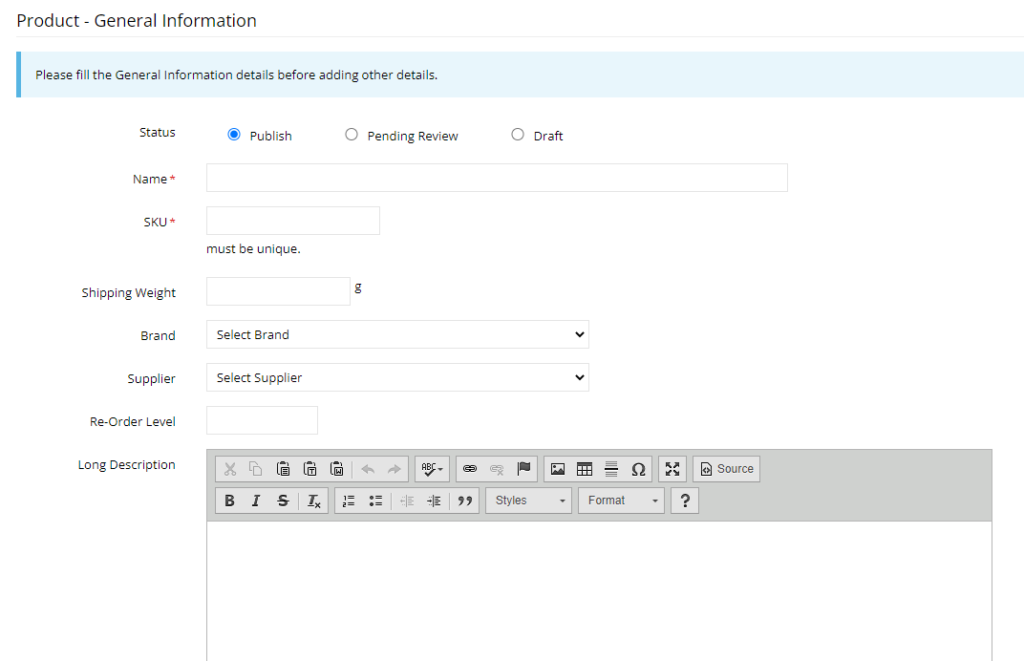
1. Click on the top menu bar, Add Product
2. Enter a Product Name
3. Enter a Product SKU#
4. Enter the Weight of Product ( for shipping calculation). If you do not enter the weight, your shipping charges may appear lower as we use the shipping weight to determine shipping prices.
5. Select a Product Brand (optional)
6. Select a Product Supplier (optional)
7. Enter a Description
Then Press Save
**You need to complete this page and save it before moving on**
Select Category (optional)
Click on the Category Tab on the left hand side of the page. Choose an existing category for the product or create a new category.
The Product will only appear for a practitioner in the practitioner website if it has a category. If you are not using the Practitioner Portal/Website, then categories are only for yourself or your team.
Product Pricing
Select the Pricing Tab, and enter the selling price for the product and how much you pay for the product, and press save.
Add Images (optional)
Add an image to your product by uploading it or enter a URL where the image is located online.
If you are entering a URL, it has to end with png or jpg. It can't be some odd URL hosted on google or dropbox. .
Related Articles
Add/Edit an Herb Product
Add/Edit an Herb Product (Custom Product) Go to Admin > Products > Add Herb Product A herb product is a product you can create from single herbs and premix formulas. You can create a product from items in your inventory and sell them as a product. To ...Add / Edit Premix Formula
Add / Edit Premix Formula To add a new premix formula, Go to Admin > Premix Formula & Click on “Add New Premix” button in the top right corner. Add a Premix Help Video The following are instructions on how to add a new premix formula to your ...Add/Edit a Single Herb
Add/Edit a Single Herb To add a new herb, Go to Admin > Single Herbs and click on add Herb Manually. Add a Herb Help Video The following are instructions on how to add ONE herb to your dispensary. If you want to edit a herb, skip the first section ...View Product List
View Product List To view the products in your dispensary go to Admin > Products There are 2 types of products 1. Simple Products These are products that do not require your herb ingredients or premix formulas. They are products you would normally ...View Premix Formulas
View Premix Formulas Go to Admin > Premix Formulas The premix formula ingredients sections shows you all the premix formula ingredients available in your dispensary. You are able to add more premix formulas, delete existing ones or change the status ...