Add/Edit an Herb Product
Add/Edit an Herb Product (Custom Product)
Go to Admin > Products > Add Herb Product
A herb product is a product you can create from single herbs and premix formulas. You can create a product from items in your inventory and sell them as a product.
To Add an Herb Product- Click on the top menu bar, Add Herb Product
To Edit an Herb Product - Click on the edit action item next to the product name, or click on the herb product name in the Premix Formula List.
To Edit an Herb Product - Click on the edit action item next to the product name, or click on the herb product name in the Premix Formula List.
Add Herb Product Instructions
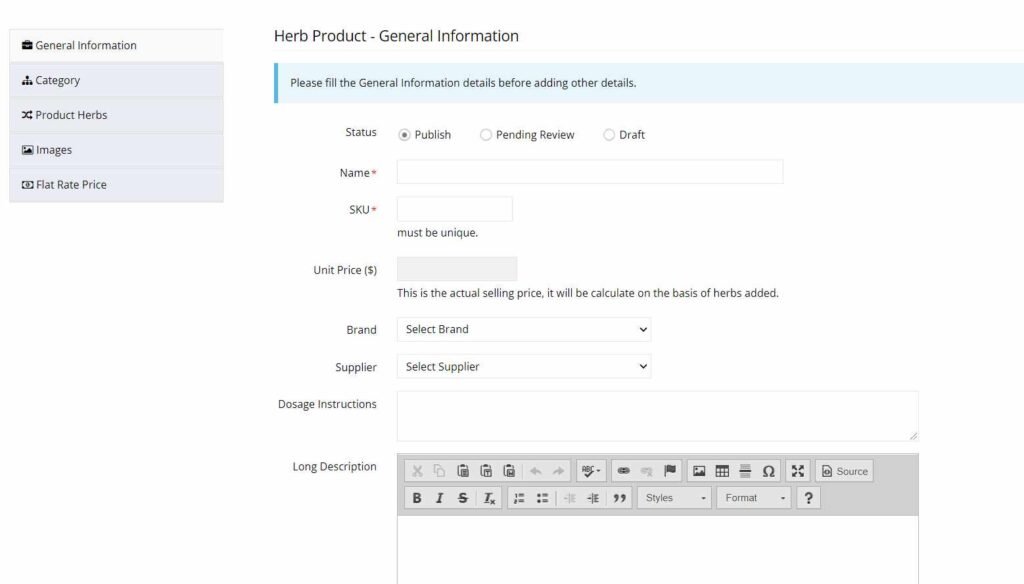
1. Click on drop down menu in the top menu bar and select "Add Herb Product." It will display a product details page which you need to complete.
2. Enter the Name of the Product
3. Enter a SKU#
4. Select a Brand ( optional)
4. Select a Supplier (optional)
5. Enter Default Dosage Instructions (optional). These will appear on an infosheet if you create one for this herb product.
6. Enter a Product Description
7. Press Save.
**You need to complete this page and save it before moving on**
Select Category
Click on the Category Tab on the left hand side of the page. Choose an existing category for the product or create a new category.
The Product will only appear for a practitioner in the Practitioner Portal/Website if it has a category. If you are not using the Practitioner Portal/Website, then categories are only for yourself or your team.
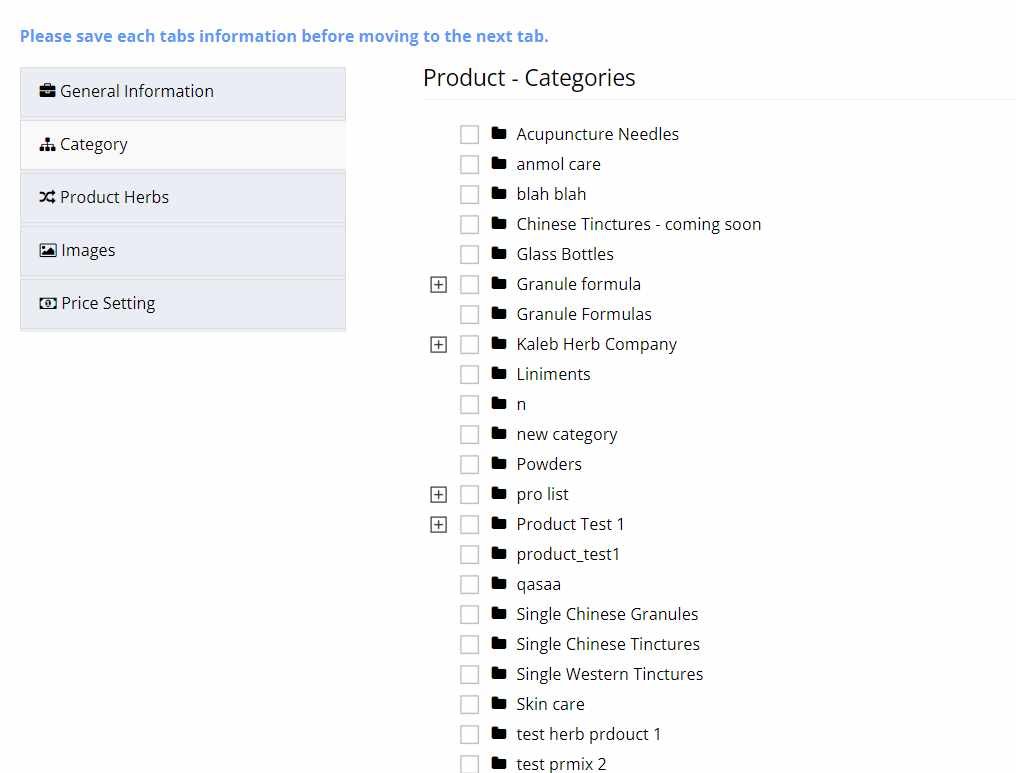
Enter Ingredients
Herb Products (Custom Products) contain Ingredients, either single herb ingredients and/or premix formula ingredients. You must enter at least one ingredient for the Herb Product to work properly.
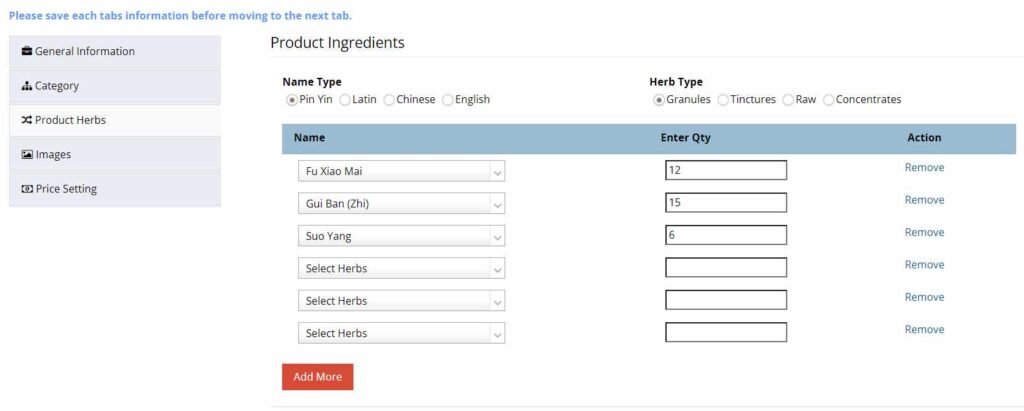
1. Click on the “Product Herbs” option in the left menu on the same page.
2. Choose the name type you want to use to add ingredients
3. Choose the herb type for the formula
4. Enter the ingredients one by one into the form.
5. Enter a value for each ingredient.
Add Images (optional)
Add an image to your product by uploading it or enter a URL where the image is located online.
If you are entering a URL, it has to end with png or jpg. It can't be some odd URL hosted on google or dropbox.
If you are entering a URL, it has to end with png or jpg. It can't be some odd URL hosted on google or dropbox.
Only png or jpg images will successfully upload.
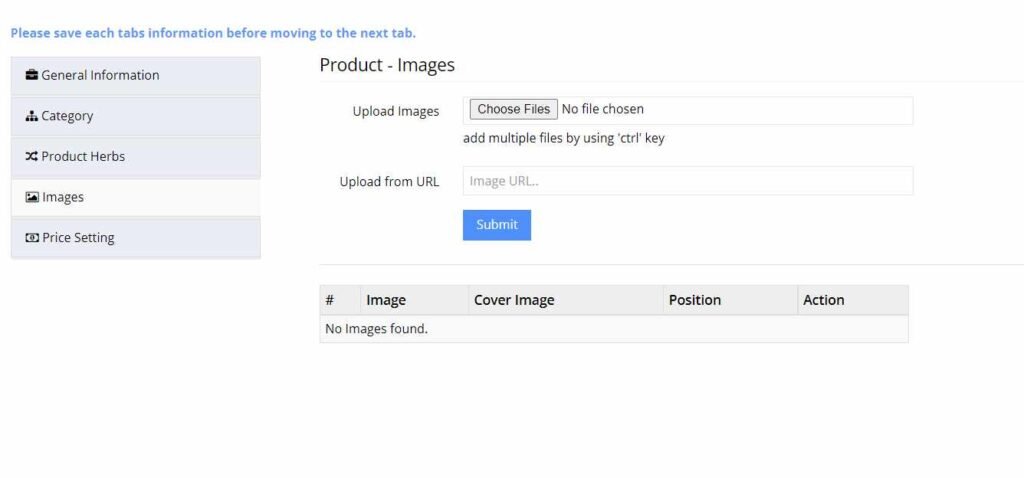
Set Pricing Options
There are 2 options for pricing ‘herb products’
1. Variable Pricing
Variable prices uses the per gram, ml or oz pricing value from the single herb or premix formula record to calculate the price. This means it will look at the herbs in your formula and calculate the price based on the selling price of each of the ingredients. The practitioner can specify any quantity they want to order.
2. Fixed Pricing
Fix Pricing lets you specify a set quantity or volume amount as the total quantity and a specific price for the volume or weight you specify for the product. You can create more than quantity and price. It does not use the per gram, ml or oz selling price located in the ingredient record.
Example: 100g is charged $10.00, 200g is charged $15.00
Variable Pricing
Variable pricing does not require you to enter a final price. The price will be calculated by the total quantity requested from the customer or yourself.

Fixed Pricing
Fixed pricing lets you specify the weight or volume and the exact price you want to charge the customer.

Related Articles
Add / Edit a Product
Add/Edit a Product To add a new product, Go to Admin > Products and then click on “Add New Product. A product in your dispensary is considered a simple product. You are not using single herb ingredients or premix formulas to create the product. These ...Add/Edit a Single Herb
Add/Edit a Single Herb To add a new herb, Go to Admin > Single Herbs and click on add Herb Manually. Add a Herb Help Video The following are instructions on how to add ONE herb to your dispensary. If you want to edit a herb, skip the first section ...Add / Edit Premix Formula
Add / Edit Premix Formula To add a new premix formula, Go to Admin > Premix Formula & Click on “Add New Premix” button in the top right corner. Add a Premix Help Video The following are instructions on how to add a new premix formula to your ...View Product List
View Product List To view the products in your dispensary go to Admin > Products There are 2 types of products 1. Simple Products These are products that do not require your herb ingredients or premix formulas. They are products you would normally ...View Single Herbs
View Single Herbs Go to Admin > Single Herbs The single herbs sections shows you all the different single herb ingredients available in your dispensary. You are able to add more single herbs, delete existing ones or change the status of the herb ...