Go to Admin > Settings > Formulas > Formula Builder > Add On Services
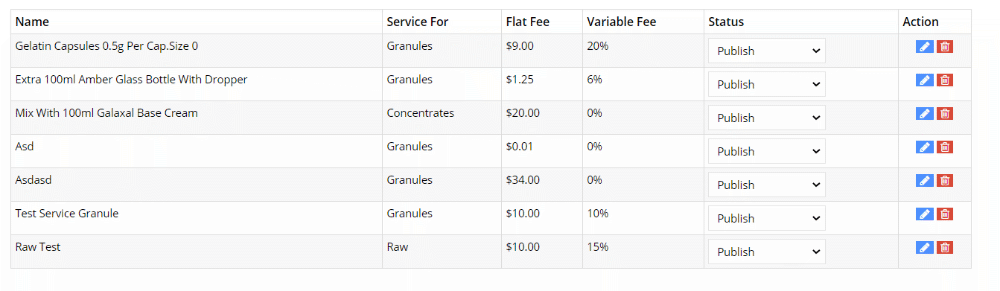
You can create different types of Add On Services so you can charge additional fees for Custom Formulas. Examples of Add on services include (but not limited to)
- Encapsulation
- Grinding
- Mixing
- Extra Containers/Bottles
- Decoction / Boiling
Types of Fees
Flat Fee – You can charge a one time flat fee for the add on service
Variable Fee – You can charge a percentage of the formula
Both – You can charge both the Flat Fee and the Variable Fee for Add on Services
Where does it show?
The services will appear on the Formula Builder for the Practitioner to select for each formula they create. If a practitioner saves a formula and selects the add on services, and then re-creates the formula, it will be selected for them.
Add New Service
- Click on “Add Service”
- Fill out the form
Name – Enter the name of the service/product
Description – Optionally, add a description of the service which will be shown to the practitioner
Service For – Select the herb type this service applies to
Flat Fee – Enter a flat fee for the service if it applies
Variable Fee – Enter a variable fee (without the % character, ie, ’20’ for 20%) if it applies
Status – Publish will make it live and Pending Review and Draft will make it so it does not show to the practitioner.
- You may have additional services which apply for a specific period of time and you can toggle the status on and off if you want to.