Create a Discount Code
Create a Discount Code
Go to Admin > Discounts > Discount Codes Tab > Create New
A discount code is used during the checkout process to apply a discount to a product or custom formula
Discount Help Video
View Discount Codes
You can view your discount codes by going to Admin > Discounts
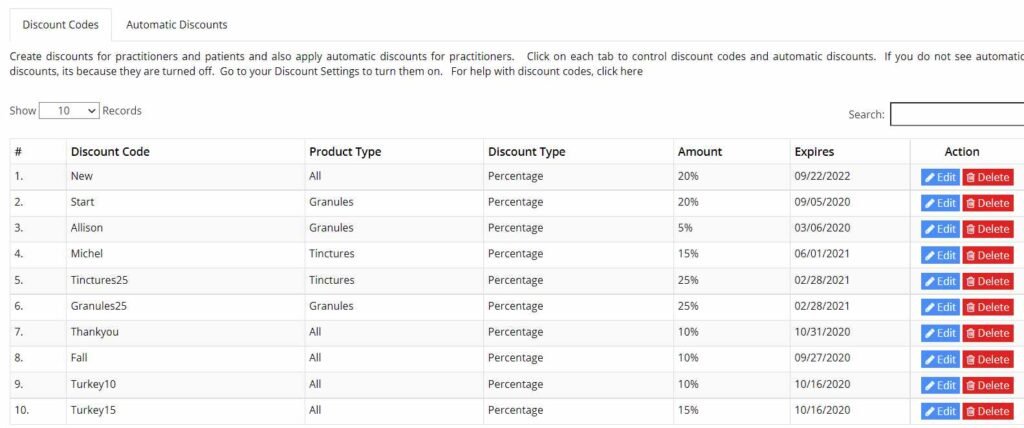
Instructions to Create a Discount Code
Select “Add New” and fill out the following information
Discount Code
Enter the exact discount code ( case sensitive) you want to create for the promotion
Expiry Date
Enter when the discount will expire
Discount Type
Choose between Flat and Percentage
Amount
Enter the value. Do not enter a % sign. 10 will equal 10% or $10 depending on the discount type selected above.
Applies To
Select Products or Custom Formulas
if Custom Formulas; Choose Which Type of Custom Formula
If Product Choose Which Products, you can add more than one.
If Product Category Choose Which Categories
Maximum Uses Per Customer
Enter a value for the maximum number of times the promo code can be used by a customer
Minimum Order Amount
Enter the dollar value without a $ sign for the minimum order amount before taxes, markup and shipping to qualify for this discount code
Text Shown to User
Enter text you want shown to the user after they input the discount code. You may leave blank. Optional.
Related Articles
Discount Settings
Discount Settings Go to Admin > Settings > Discounts Calculate Discounts Using Markup Amount If this option is set to On, then the discount will be applied to the order price including the markup. Example, the base price of an order is $20, and the ...Automatic Discounts
Automatic Discounts Go to Admin > Discounts > Automatic Discounts An automatic discount reduces a price of one or more products or formulas by a percentage or a flat amount without requiring a discount code. These settings pertain to ALL ...