Default Suppliers
Default Suppliers
Go to Admin > Settings > Catalog > Suppliers
Specify your default suppliers per ingredient type. The supplier must already exist in your dispensary. You can add a new supplier by clicking on “Add New Supplier” and selecting an existing supplier.
When you create a new single herb or premix formula, we will automatically select your default supplier from the list.
For each ingredient type, you can add multiple suppliers and specify your preference order. We will use this information in your dispensary to automatically choose your preferred supplier and add items to purchase orders.
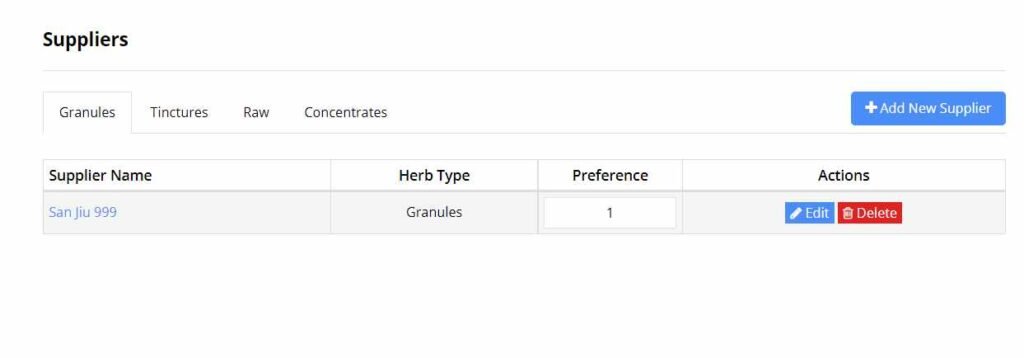
Related Articles
Default Images
Default Images Go to Admin > Settings > Catalog > Default Images You can set default images for herbs and premix formulas, for each herb type. When you create a new herb or premix formula, the system will use your default image until you upload one ...Import New Single Herbs
Import New Single Herbs Go to Admin > Settings > Data > Import New Data > Herbs Import Herbs Help Video Dispensaries are not pre-loaded with single herbs, because not all dispensaries use the same herbs. You must upload the herbs you want by CSV and ...Herb Name Settings
Herb Name Settings Go to Admin > Settings > Catalog > Herb Name Select a default Ingredient Type In certain circumstances, we will use this default Ingredient type, such as when we create a new single herb or premix formula, this ingredient type will ...Inventory / Stock Settings Per Ingredient
Inventory / Stock Settings Go to Admin > Settings > Catalog > Stock / Inventory The following are default settings when you setup a herb or premix formula in your dispensary. You can set these settings per herb or premix formula by opening up the ...Import & Export Overview
Import & Export Overview Go to Admin >Settings > Data Import New Data Importing new data means the data is NOT already in your dispensary. For example, if you are adding a NEW herb, premix formula or product, it will not exist in your dispensary. ...