Discount Settings
Discount Settings
Go to Admin > Settings > Discounts
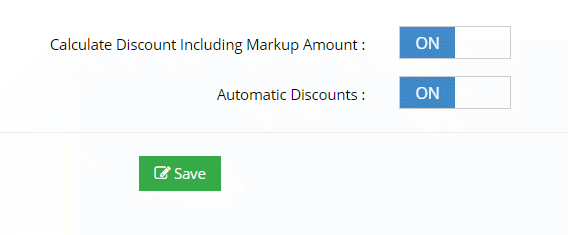
Calculate Discounts Using Markup Amount
If this option is set to On, then the discount will be applied to the order price including the markup. Example, the base price of an order is $20, and the markup by the practitioner is also $20, for a total of $40. If the discount code is 10% off, it will calculate the discount on the entire $40 or $4 discount. If this setting is off, it will calculate it only on the dispensary base price of $20. If you calculate it on the entire $40 (base price + markup), then 10% will be applied to the base price, and 10% will be applied to the markup amount. This means if the practitioner marked up the order by $20 and there was a 10% discount, the practitioner would only receive $18, instead of $20.
If you do not include the markup amount in the discount, the patient will not be told what the percentage off is. This is because if you tell the patient they are receiving a 10% discount on their order, and the total order is $40, and we only give them a 10% discount on a portion of the $40, it won’t make sense to them. If the patient enters a discount code they will only see the total dollar value of the discount.
Automatic Discounts
You can turn the functionality of automatic discounts to ON or OFF. If you turn it off, it will be removed from your dispensary.
Related Articles
Create a Discount Code
Create a Discount Code Go to Admin > Discounts > Discount Codes Tab > Create New A discount code is used during the checkout process to apply a discount to a product or custom formula Discount Help Video View Discount Codes You can view your discount ...Automatic Discounts
Automatic Discounts Go to Admin > Discounts > Automatic Discounts An automatic discount reduces a price of one or more products or formulas by a percentage or a flat amount without requiring a discount code. These settings pertain to ALL ...