Dispensary Address
Dispensary Address
Go to Admin > Settings > Account > Address
This is the address of your dispensary and will be used as the default address. If you are generating real time shipping rates and labels, this address will be used as the senders address. You can update your address anytime by changing the information and pressing submit.
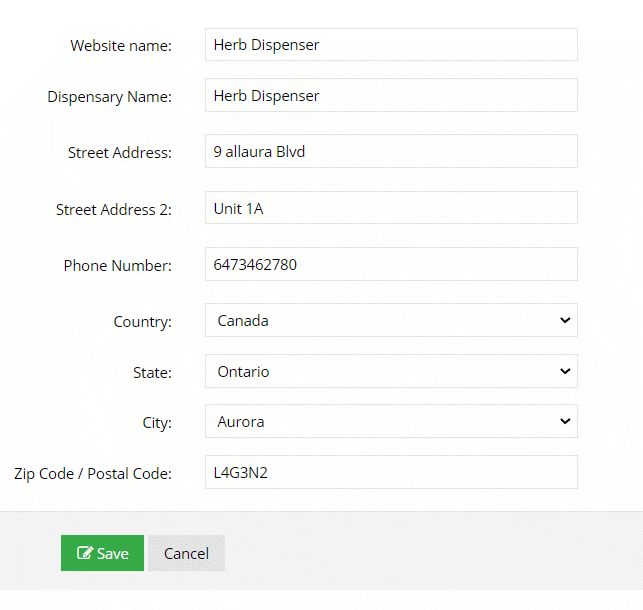
Related Articles
Dispensary Logo
Logos Go to Admin > Settings > Design > Logos Practitioner Website Logo Upload the logo you want to display in the practitioner website. Default Logo You can set your default logo which will be used throughout the websites, or you can apply the logo ...Tax Settings
Tax Settings To Setup Taxes, go to Admin > Settings > Orders > Tax Settings If you do not charge taxes, you can turn taxes off entirely. Click on the “Tax Options” Tab on the same page. Toggle the option to ON or OFF. Taxes Help Video Global Tax ...Design Infosheets
Design Infosheets Go to Admin > Settings > Design > Infosheet What is an Info-Sheet? An infosheet is a printout with detailed information about a formula or product that is given to a patient. You can completely modify the infosheet to show specific ...Setup Shipping
Setup Shipping Go to Admin > Settings > Shipping Shipping Setup Help Video Turn Shipping Off Go to Admin > Settings > Shipping > Settings Tab If you are not shipping orders with Dispensary Tree, Turn Shipping OFF. It will be removed from your ...Add City
Add City Go to Admin > Settings > Zones > City > Add City A city is sometimes missing from your dispensary. You can add a city/town by going to Admin > Settings > Zones > Cities and then clicking on add City. We did do an update so users can enter ...