Inventory Levels
Inventory Levels
Go to Admin > Inventory > Inventory Levels
Inventory Levels shows you how much quantity of each item in your dispensary you currently have. Knowing how much stock you have on hand is important. We put this information at your fingertips.
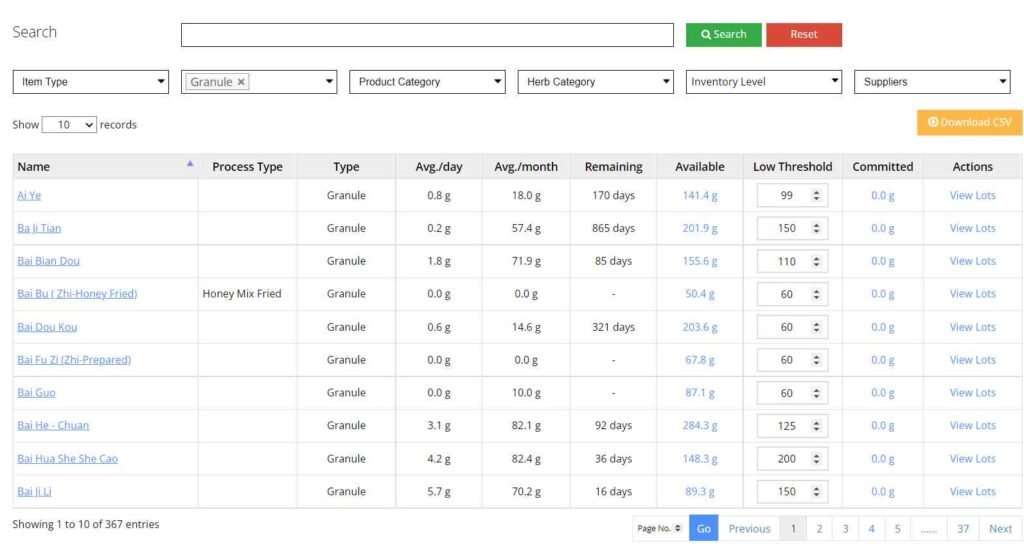
Inventory Levels Options/Fields
Search
Search for any item in your inventory
Filter
Filter your inventory items by Item Type, Product Category, Herb Category, Inventory Level and Supplier.
Average Per Day
Shows you the average amount consumed or sold per day based on the last 30 days.
Average Per Month
Shows you the average consumed per month based on the last 6 months of consumption.
Available
Show you how much quantity you have available in your dispensary for an item.
Low Threshold
This is a low level limit which will help you keep stock available. When the available level falls below this number, it will show you the item is low on stock when you fulfill orders. You can also filter by low inventory and all items below this value will be displayed in the results.
Committed Inventory
When a practitioner or patient submits an order, the items requested in the order are put into a committed state. This is done so you don't oversell. You can control if stock is put into committed and for how long by modifying your inventory settings. (Admin > Settings> Inventory)
Actions
You can click on “View Lots” to see each lot available for your catalog item.
Related Articles
Inventory Overview
Inventory Overview Inventory Overview Video keeping track of inventory is the most important part of the Dispensary Tree Program. We define inventory as ‘how much’ you have of herbs, formulas and products. This video will give you an overview on how ...Inventory History
Inventory History Go to Admin > Inventory > History The inventory history displays every inventory transaction going in and out of your dispensary. The following are the type of transactions you can view. New Inventory Will display every new addition ...Inventory Settings
Inventory Settings Go to Admin > Settings > Inventory The inventory settings let you choose options pertaining to tracking how much quantity of each item or how much inventory you have of single herbs, premix formulas and products. Inventory Tracking ...Add Inventory
Add Inventory Go to Admin > Inventory > Add As you purchase more inventory you will need to add your new stock to your dispensary to track it. The Add Inventory page lets you manually add more quantity to single herb ingredients, premix formulas and ...Modify Inventory
Modify Inventory Go to Admin > Inventory > Modify You can modify your inventory by using the modify inventory page. You can increase or decrease the amount for any item in your dispensary. Instructions for Modifying an Inventory Quantity 1. Enter the ...