Inventory Settings
Inventory Settings
Go to Admin > Settings > Inventory
The inventory settings let you choose options pertaining to tracking how much quantity of each item or how much inventory you have of single herbs, premix formulas and products.
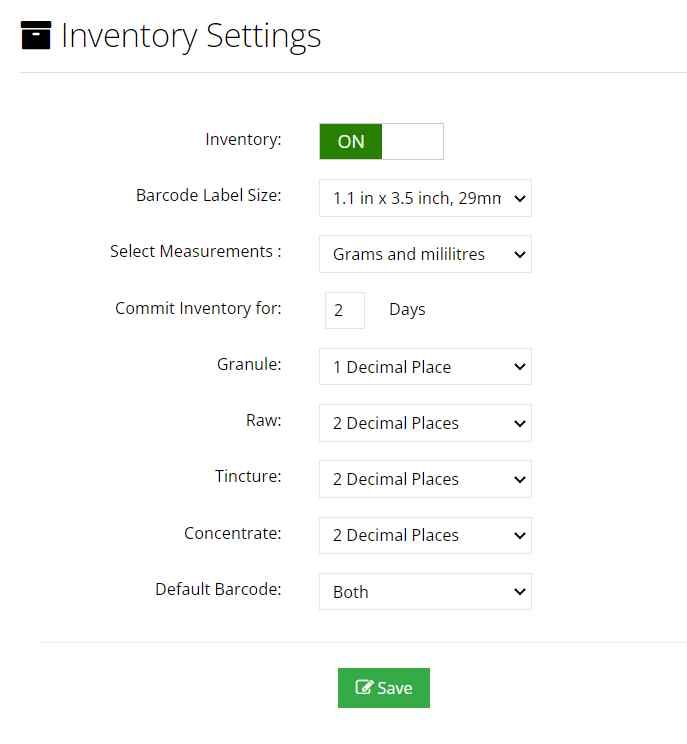
Inventory Tracking
If you do not want to track inventory/stock amounts in your dispensary, you can turn off inventory.
Barcode Label Size
This option will control the size of your barcodes which are generated.
Select Measurements
You can choose to use ml or fluid ounzes for liquid herbs ( tinctures and concentrates). If you switch this after using one method, your inventory stock amounts will be wrong and it won’t convert ml to oz or oz to ml. Please be cautious about switching this option.
Commited Inventory
When an order is submitted, it will commit your inventory for the number of days you specify. This means if you have 100g of a herb in stock, and an order comes in for 20g of the same herb, you will only have 80g available for other customers. If another order comes in for 100g of the same herb, it will show that this herb is out of stock or you do not have enough to fulfill the second order. If you do not want to commit inventory, you can set this option to 0. After the number of days has passed, it will remove the committed inventory back to available.
Decimal Places
This allows you to specify how many decimal places you want to use for tracking specific herb types for stock/inventory. There are different decimal place settings to determine how many decimal places you want to use for custom formulas specifically.
This allows you to specify how many decimal places you want to use for tracking specific herb types for stock/inventory. There are different decimal place settings to determine how many decimal places you want to use for custom formulas specifically.
Default Barcode
Choose either UPC, EAN or Both for which barcode type you will be using as the default.
Choose either UPC, EAN or Both for which barcode type you will be using as the default.
Related Articles
Inventory Levels
Inventory Levels Go to Admin > Inventory > Inventory Levels Inventory Levels shows you how much quantity of each item in your dispensary you currently have. Knowing how much stock you have on hand is important. We put this information at your ...Inventory Overview
Inventory Overview Inventory Overview Video keeping track of inventory is the most important part of the Dispensary Tree Program. We define inventory as ‘how much’ you have of herbs, formulas and products. This video will give you an overview on how ...Inventory History
Inventory History Go to Admin > Inventory > History The inventory history displays every inventory transaction going in and out of your dispensary. The following are the type of transactions you can view. New Inventory Will display every new addition ...Add Inventory
Add Inventory Go to Admin > Inventory > Add As you purchase more inventory you will need to add your new stock to your dispensary to track it. The Add Inventory page lets you manually add more quantity to single herb ingredients, premix formulas and ...Modify Inventory
Modify Inventory Go to Admin > Inventory > Modify You can modify your inventory by using the modify inventory page. You can increase or decrease the amount for any item in your dispensary. Instructions for Modifying an Inventory Quantity 1. Enter the ...