Practitioner Catalog
Practitioner Catalog
Go to Admin > Settings > Catalog > Practitioner Catalog
The practitioner catalog allows you to have a listing of herbs and premix formulas which shows in the practitioner account.
Practitioner Catalog Help Video
Turn on the Catalog
To turn on the catalog, you need to enable it in the practitioner website.
Go to Admin > Settings > Websites > Practitioner Tab > Navigation Menu > Left Navigation
One of the options is “Catalog”, if you enable this navigation menu it will appear in the practitioner website in the left navigation.
Go to Admin > Settings > Websites > Practitioner Tab > Navigation Menu > Left Navigation
One of the options is “Catalog”, if you enable this navigation menu it will appear in the practitioner website in the left navigation.
Practitioner Catalog Example (Practitioner Portal/Website)

The practitioner catalog allows practitioners to quickly see all the herbs and premix formulas that are available in your dispensary.
Since there are so many fields available for herb and premix formula records, and only a limited amount of space available on the page, you can choose which fields are shown to the practitioner, the order they appear, and if they appear as text or an image.
There are 3 Tabs
- Columns
- Images
- Filter
Column Tab
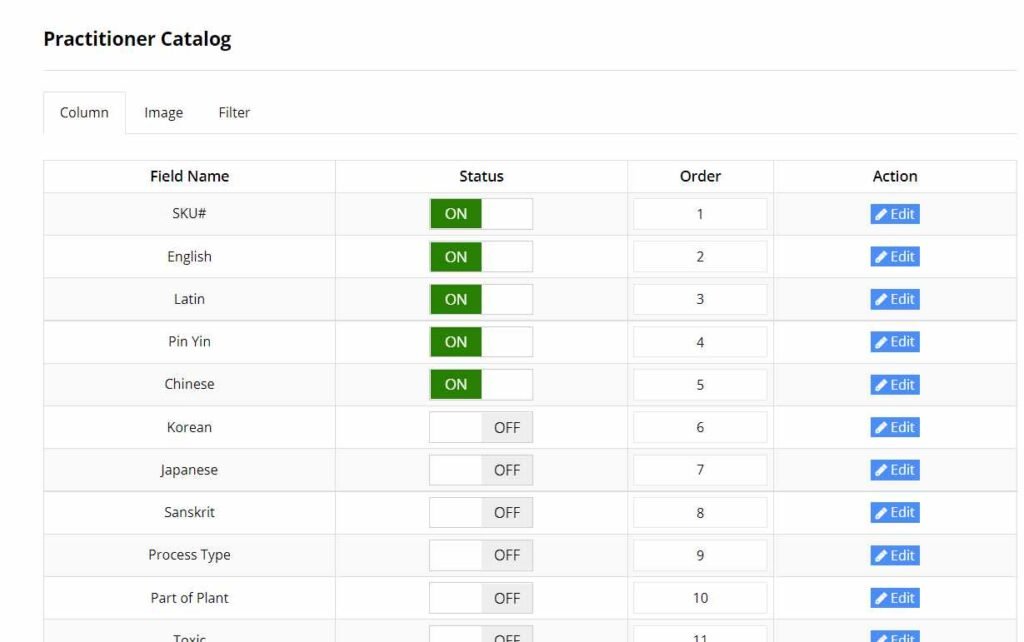
Status
Turn the status on for fields you want to appear in the catalog table.
Order
Select the order of the ields in the table from left to right by entering a number. The lower the number, the more to the left of the table it will appear.
Action
To edit the field, click on edit and you can change the field to appear as an image and also specify the width of the column in pixels. Example, if you want organic to appear as an image instead of text. Only some fields can be shown as an image. Example, we cannot show “Latin Name” as an image because it would be impossible.
Images Tab
Instead of displaying text in the catalog, you can display an image
Not all fieds can be displayed as an image.
An example would be if a herb is gluten free, you can display a symbol for Gluten Free, instead of showing the text "Gluten Free"
Images can save space and allow you to display more data, because they may not take up as much room as the full text. This will also depend on how wide your image is.
Filter Tab
The filter tab lets you control which filter or search options you want to make available to practitioners.
Related Articles
Practitioner Notification
Practitioner Notification Go to Admin > Settings > Notifications > Practitioner Notification You can have a popup appear for the practitioner when they login to their account to notify them of something specific. You can enter any text into this box, ...Practitioner Website Settings
Practitioner Website Settings Go to Admin > Settings > Practitioner Website > General Tab Date Format Choose how you want your date to display in the Admin Website. Show Terms and Conditions after first login This will force the practitioner to ...Practitioner Registration Form Settings
Practitioner Registration Form Settings To access the practitioner registration form, go to the following URL, replacing the XXXXX with the username of your dispensary. https://XXXXXXXX.dispensarytree.com/?page=register& Practitioners can register ...Formula Settings Overview
Custom Formula Settings Overview Go to Admin > Settings > Formula Global Settings As the owner or administrator of the dispensary, you are going to set global settings which will be applicable for every new practitioner registering at your ...Price Tier Templates
Price Tier Templates Go to Admin > Settings > Catalog > Price Tiers Templates If your dispensary charges a different price depending on the quantity ordered, you can create “tiered pricing templates” for each herb type. You can create more than one ...