Update Prices
Update Pricing
To update the prices for your herbs and premix formulas in bulk.
The premix formulas and ingredients must exist in your dispensary before you complete this task.
The premix formulas and ingredients must exist in your dispensary before you complete this task.
Steps to Update Pricing in Bulk
1. To export your prices go to Go to Admin > Settings > Data > Export > Pricing
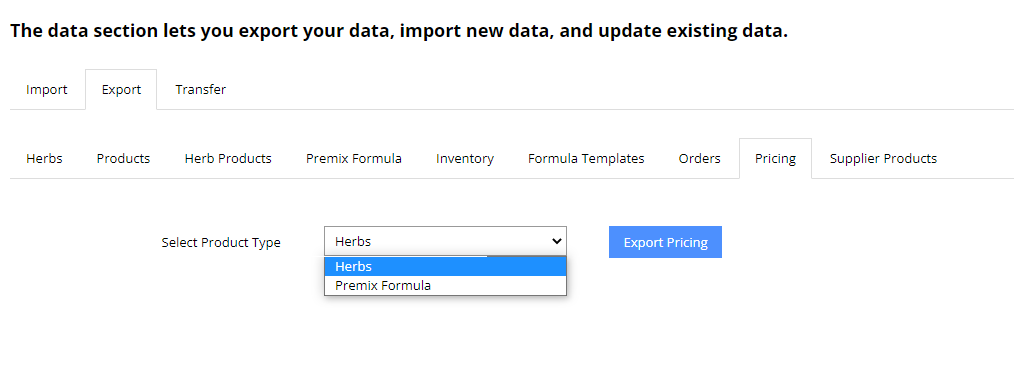
2. Choose between Herbs or Premix Formulas and click on “Export Pricing”. You can export both of them, but you must do it separately. A CSV File will be generated and automatically downloaded to your computer, and you can open it up in Excel or similar program. We do not support Apple Numbers Program.
The file will look similar to this:
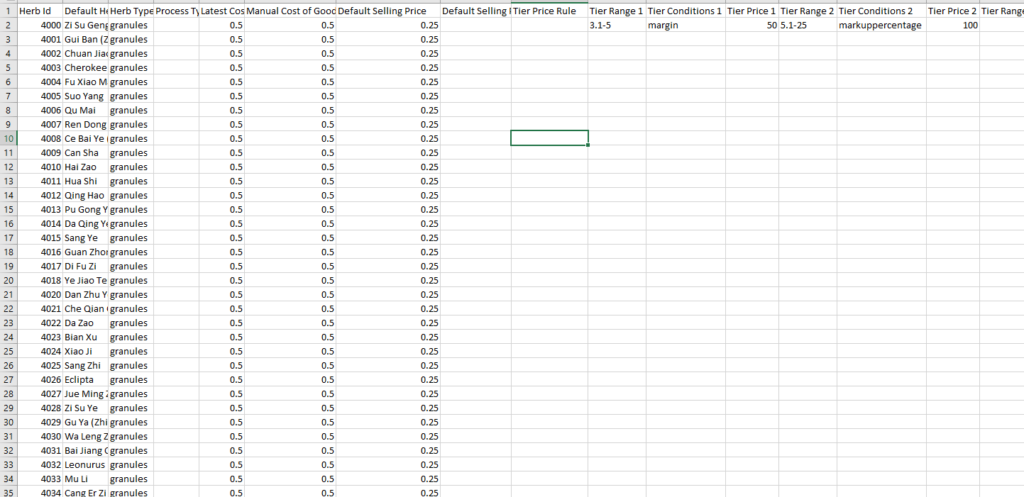
Notes:
Please keep the Herb ID next to the same herb or premix formula, do not mix these up
The default herb name or premix formula will be shown, you cannot change the name here.
It will show you your latest cost of goods, you cannot change your latest cost of goods, as this is a calculation based on the herb or premix formula cost when you Add Inventory.
You can enter a manual cost of goods which will override the latest cost of goods in Column F
You can update the default selling price. Do not include a $ sign. You can enter a value up to three decimal places, which allows you to charge by half a cent. Example, 0.095
If you want to use a pricing rule for the default selling price, you can create a rule, and enter the name of the rule next to the herb or premix formula
It is optional, but you can use price tiering and charge a different price based on the quantity ordered. We have provided up to 10 Tiers in this file, but you don’t have to use them all or any of them.
Enter the Range Example 0.1-5 or 1-5 and the Tier Condition. The Tier Conditions include “exactPrice” “margin” “Markuppercentage” “fixedmarkup’ Then enter the Tier 1 Price.
Next Step
Finalize your file and save it.
Re-upload it so the changes take effect by going to Admin > Settings > Data > Import > Import Existing > Pricing
Related Articles
Import & Export Overview
Import & Export Overview Go to Admin >Settings > Data Import New Data Importing new data means the data is NOT already in your dispensary. For example, if you are adding a NEW herb, premix formula or product, it will not exist in your dispensary. ...Pricing Rules
Pricing Rules Go to Admin > Settings > Catalog > Pricing Rules Pricing Rules allow you to create “rules” for how herbs, premix formulas are priced in your dispensary. RULES ARE NOT MANDATORY TO SETUP, THIS IS AN ADDITIONAL FEATURE. YOU CAN JUST SETUP ...Change Password
Password Update go to Admin > Settings > Accounts > Change Password Instructions to Change Password You can update your admin password by entering the existing password, a new password, and verifying your new password. If you forgot your existing ...Dispensary Address
Dispensary Address Go to Admin > Settings > Account > Address This is the address of your dispensary and will be used as the default address. If you are generating real time shipping rates and labels, this address will be used as the senders address. ...Add City
Add City Go to Admin > Settings > Zones > City > Add City A city is sometimes missing from your dispensary. You can add a city/town by going to Admin > Settings > Zones > Cities and then clicking on add City. We did do an update so users can enter ...