View Product List
View Product List
To view the products in your dispensary go to Admin > Products
There are 2 types of products
1. Simple Products
These are products that do not require your herb ingredients or premix formulas. They are products you would normally find in any online or retail store, where all you need to do is take it off the shelf and hand it or ship it to the customer.
2. Custom Products or Herb Products
Herb Products are products which are created from single herb ingredients and/or premix formulas. They are not a simple product, meaning you need to dispense these products as they are ordered. You cannot pre-make these products ahead of time. A custom product or herb product can include one or more single herb or premix formula ingredients. For exmaple, lets say you sell a pound of Herb A. When this is ordered, you will measure out 454g of this herb, and the system will let you deduct the quantity from a specific lot or batch number. A herb product can be entire formula or it can be a single ingredient.
Screenshot of the Product View Page
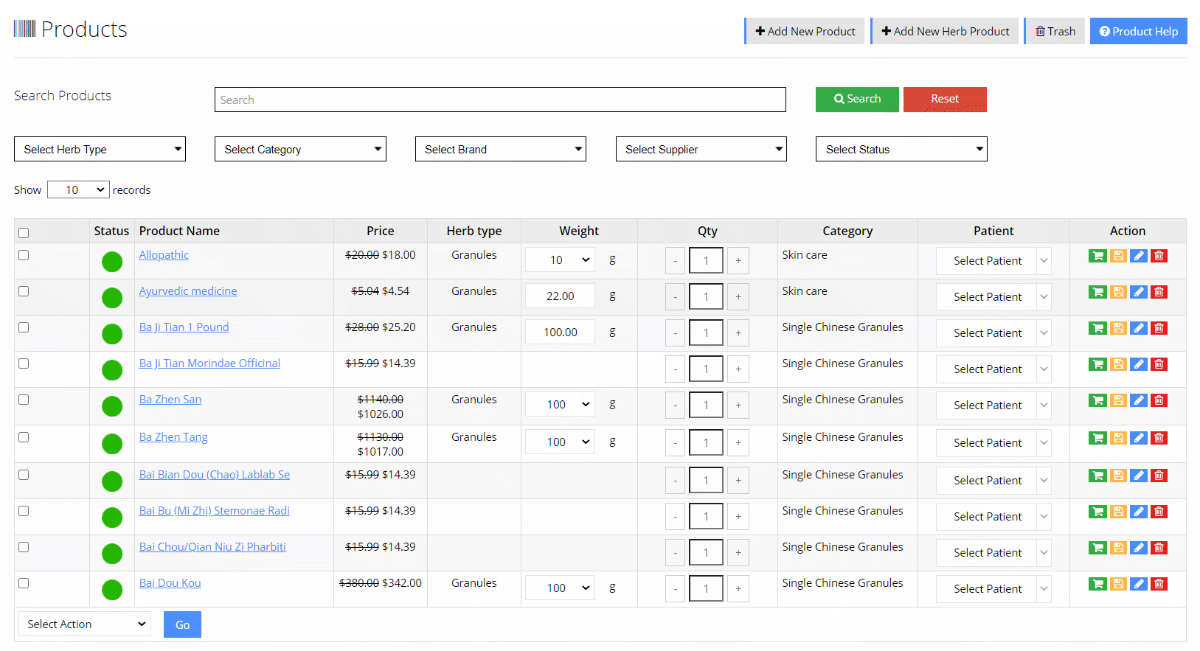
Adding Products to the Cart
The products page allows you to manage your products, AND it also used to shop for products by adding them to the admin cart. You will be shopping for the active practitioner in your dispensary.
Product Table Options/Explanations
Product Status
Green – The product is Live on your dispensary, or in “Published” modeBlue – The product is not live on your dispensary or in “Pending Review” modeRed – The product is not live on your dispensary or in “Draft” mode
Price
Displays the price of the product before taxes and shipping. If there is an automatic discount applied to the product, the normal price will be crossed out and the reduced price is displayed.
Displays the price of the product before taxes and shipping. If there is an automatic discount applied to the product, the normal price will be crossed out and the reduced price is displayed.
Herb Type
If the product is classified as a “Herb Product” it will show the herb type, which can be Granules, Raw/Bulk, Concentrates or Tinctures.
Weight
The weight or volume of a herb product. This is not your shipping weight.
Qty
For shopping purposes, you can enter the number of products you want to add to the cart. The price will adjust accordingly.
Category
The category of the product will be displayed. If you want to update the category, click on it, and select other categories. If you want to add a new category, you can do that in your category settings, or in the secondary tab after clicking the category name. If no category is assigned to the product, it will display with the text “Assign Category”. Click on the text to assign a category to the product.
Patient - If you are purchasing the product or adding it to the cart in admin, you can tag a patient to the product by selecting them from the drop down list. You can also search for a patient in the drop down to make it easier. Only patients pertaining to the active practitioner will be displayed.
Actions
Add to Cart – This will place the product into the cart admin. For help on using the Admin Cart, Click Here.Save for Later – If you want to add the product to your saved items listEdit– If you want to edit the product detailsDelete– If you want to delete the product. If you click on this option, the product will be sent to the Trash. The trash bin is located at the top of this page. You must delete the product from the Trash to completely remove it from your dispensary. We do this as a precaution, incase you accidently delete the product.
Related Articles
Add/Edit an Herb Product
Add/Edit an Herb Product (Custom Product) Go to Admin > Products > Add Herb Product A herb product is a product you can create from single herbs and premix formulas. You can create a product from items in your inventory and sell them as a product. To ...Add / Edit a Product
Add/Edit a Product To add a new product, Go to Admin > Products and then click on “Add New Product. A product in your dispensary is considered a simple product. You are not using single herb ingredients or premix formulas to create the product. These ...View Premix Formulas
View Premix Formulas Go to Admin > Premix Formulas The premix formula ingredients sections shows you all the premix formula ingredients available in your dispensary. You are able to add more premix formulas, delete existing ones or change the status ...View Single Herbs
View Single Herbs Go to Admin > Single Herbs The single herbs sections shows you all the different single herb ingredients available in your dispensary. You are able to add more single herbs, delete existing ones or change the status of the herb ...Add / Edit Premix Formula
Add / Edit Premix Formula To add a new premix formula, Go to Admin > Premix Formula & Click on “Add New Premix” button in the top right corner. Add a Premix Help Video The following are instructions on how to add a new premix formula to your ...